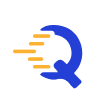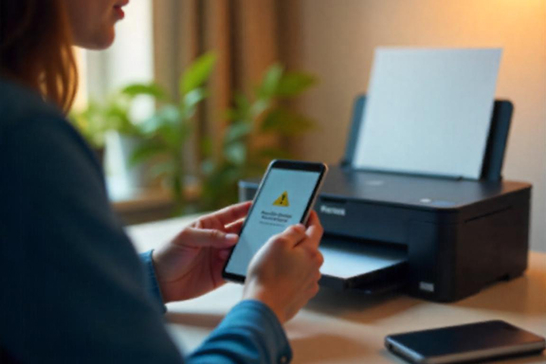Paper Tray Not Detected? Here’s How to Fix It Yourself
You’ve loaded the paper, hit “Print,” and instead of getting your document, your printer says, “Paper Tray Not Detected.” Frustrating? Definitely. But not unfixable.
This is a common issue with both home and office printers, and it usually stems from a simple misalignment or sensor error. In this blog, we’ll walk you through the causes and step-by-step solutions to get your printer back on track.
What Does “Paper Tray Not Detected” Mean?
This error typically means your printer isn’t able to confirm that a paper tray is properly inserted or that it’s ready to feed paper.
Even if you see the tray physically in place, your printer might not recognize it due to:
- Improper tray alignment
- Dust or debris around the tray sensors
- Empty or incorrectly loaded tray
- Sensor malfunction or obstruction
DIY Steps to Resolve the Issue
1. Remove and Reinsert the Tray
Take the paper tray out fully. Inspect it for any bent or damaged parts. Reinsert it carefully and make sure it clicks or locks into place securely.
2. Check Paper Alignment
Make sure the paper stack is aligned properly and not overfilled. Pages should be snug but not tightly packed, and not curling upward or bent.
3. Clean the Tray and Sensors
Dust or debris near the sensors can prevent detection. Gently wipe the inside of the tray area and around the sensor points using a dry, lint-free cloth.
4. Reset the Printer
Turn off the printer, unplug it for 30 seconds, then restart it. This helps clear temporary sensor errors that might be triggering the alert.
5. Try a Test Print
After reloading the tray and restarting the printer, try a simple print job to confirm if the issue is resolved.
Additional Tips to Prevent the Problem
- Avoid overfilling the paper tray
- Use clean, flat sheets of paper only
- Keep the tray area free from dust and moisture
- Do not force the tray in or out—it can misalign the sensors
Final Word
A “Paper Tray Not Detected” message can seem like a technical glitch, but most of the time, it’s a quick fix. With a little patience and the right steps, you can get your printer up and running without needing any outside help.